|
| Click to watch the video |
Here are the detailed instructions on getting awesome Mac OS X Mountain Lion 10.8 software running on your Windows PC :)
BEFORE YOU START YOU MUST SEE IF YOUR COMPUTER SUPPORTS VIRTUAL MACHINES! MOST NEWER COMPUTERS DO BUT THE "VT-X" FEATURE IS OFTEN DISABLED. TO ENABLE THIS FEATURE YOU MUST GO INTO YOUR BIOS AND SEARCH AROUND TO FIND THE OPTION AND ENABLE IT (ALL COMPUTERS' BIOS ARE DIFFERENT). TO GET INTO YOUR BIOS, START YOUR COMPUTER UP AND BEFORE WINDOWS STARTS IT SHOULD TELL YOU A KEY TO PRESS. PRESS THE KEY AND LOOK AROUND YOUR BIOS FOR THE "VT-X" FEATURE, "VIRTUAL MACHINE" FEATURE, OR ANYTHING OF THE LIKES AND ENABLE IT.
- After vt-x is enabled on your computer download VMWare Player for free.
- You must fill out the information then they will give you your free download.
- Now, download your Mac OS X Mountain Lion 10.8 virtual machine from the Soul Dev Team. Note, for this download you must have Utorrent downloaded.
- Extract the archive on your desktop from the torrent download then open the resulting folder.
- Open the first folder, then open the "VMWare Unlocker - Mac OS X Guest" folder.
- Open the "VMware 7.1.x Series" folder then choose the "VMware Player Unlocker."
- Run both of the things in this folder as administrator by right clicking on them and choosing "Run as administrator" (This unlocks the capability to run Mac OS X on your computer.
- Now open the folder that contains the "OS X 10.8 Mountain Lion VMware virtual machine configuration" file, double click it, and it should open with VMware Player.
- When the message pops up and asks if you "moved it" or "copied it" choose "copied it."
- Click the dropdown "Virtual Machine" at the top of the window and choose "Power" then "Power Off"
- At the menu, click "Edit virtual machine settings" and set the memory to the recommended amount.
- Click "OK" then click "Play virtual machine."
- Give the machine about a minute or so to start up and there is your Mac OS X Mountain Lion 10.8 software!